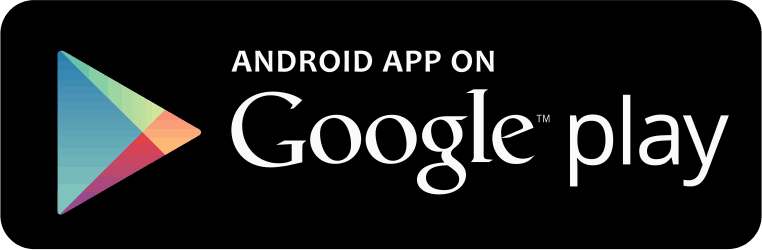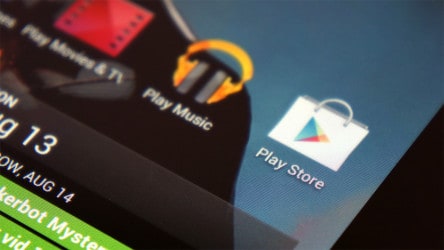Google Play Store not working: How to fix it?
There are times Google Play Store not working. In that case, don’t freak out! Instead, take a look at some of the tips below. They may help you put your appstore back to its track!
Google Play Store not working: Reset is the key!
The first and easiest thing to deal with Google Play Store not working is reset your connectivities! Sometimes, it’s the internet that stops Google Play from running properly. Try to reset your phone’s wifi. If it still doesn’t work, switch your phone to airplane mode than switch it back! There are many cases when these simple solutions turn our successful! Also remember to reset your wifi router or connect to another network to make sure whether the problem is from your phone or not.
Second, try erasing the Google Play store cache. If the problem is not in your connectivities, it could be in the memory. Cache memory is the local data that helps reduce the internet data usage and shorten the loading time of your phone. But when Google Play store not working, cache memory could be the trouble. What you need to do is go to Settings -> Apps -> Google Play Store -> Clear cache.
The third possible solution is to delete your Google Play Store data. This is the case when clearing cache data doesn’t solve Google Play Store not working. The steps are also simple: You go to Settings -> Apps -> Google Play Store. Then instead of tapping “Clear Cache”, you tap “Clear Data”. This step will erase all of your personal data in Google Play Store. After doing this, you will have re-sign in. If this step still doesn’t work, uninstall the Google Play Store is the last resort.
Google Play Store not working: The problem may be smaller than what you think
Last but not least, check your phone’s date/time settings. This may sound silly but in fact, there are cases when your phone’s date/time doesn’t sync with the date/time of the Google Play’s server. All you need to do is re-adjust the date/time to the most exact date/time and then restart your phone.