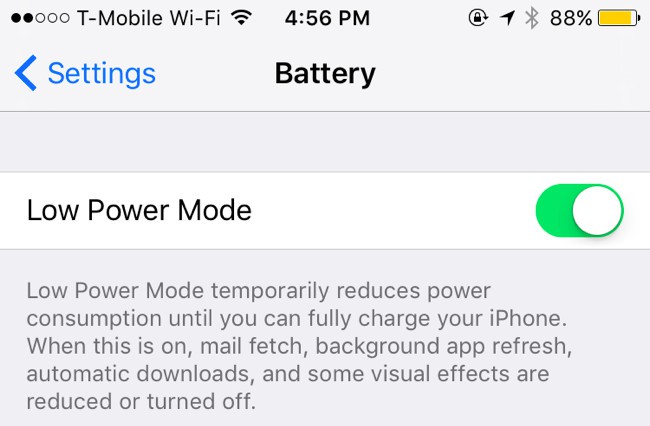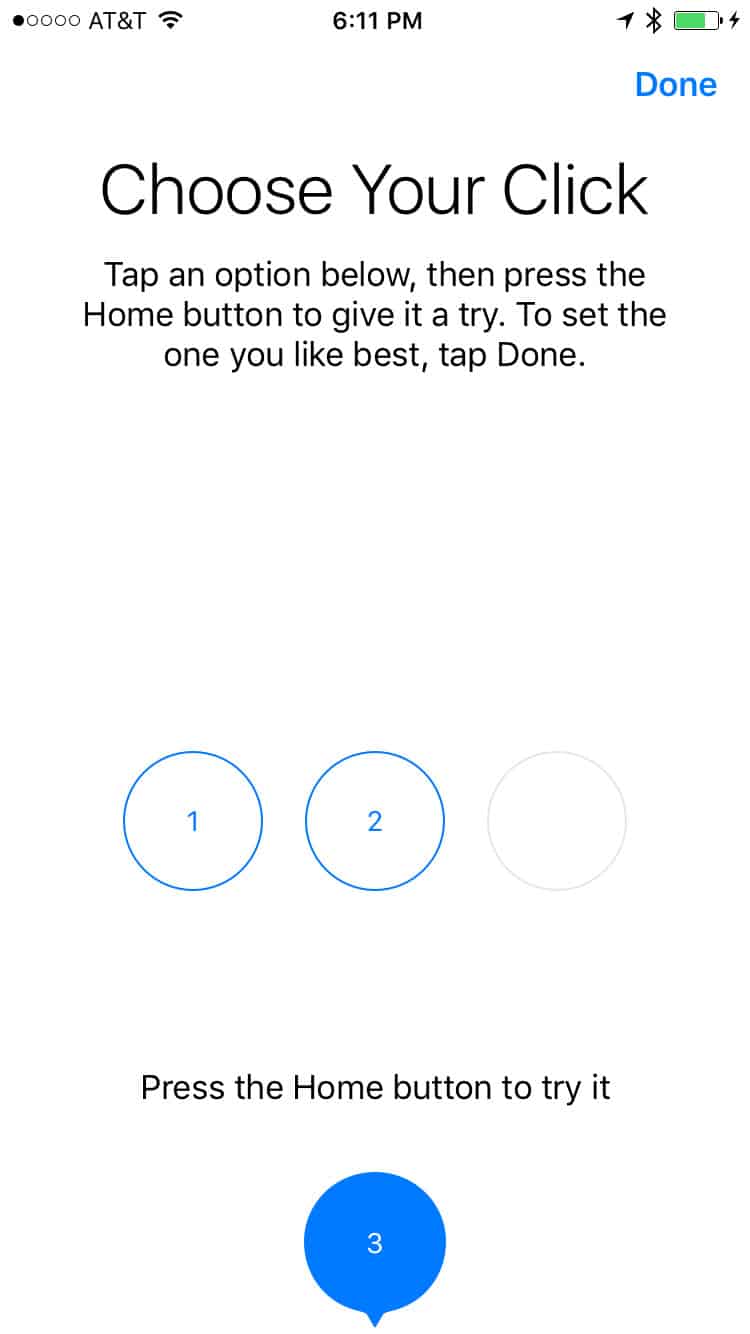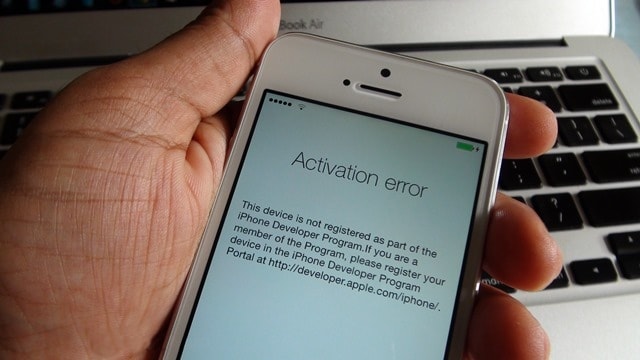5 iPhone 7 problems and solutions
iPhone 7 is an upgrade from the predecessor. However, there are still certain drawbacks that make users uncomfortable. Let’s check what iPhone 7 problems are and how to fix them.

1. No SIM card after turning off airplane mode
Many users complain that after they turn on airplane mode, all connected services such as Wifi, 3G and the SIM will automatically disconnect. But not worth mentioning unless when this mode goes off, the device says “No Service”. While waiting for official instructions from Apple, you can do the following: First, switch to Airplane mode on and off again. You can do it in the Control Center or go to Settings> Airplane mode.
If it doesn’t work, make sure you are in the service coverage area. Check in Settings> General Settings> About and look at the Supplier. Remember, if you’re travelling internationally, you will need to roam, customize it in Settings> Mobile> Data roaming. You may have to turn off your phone and reboot. Try removing the SIM out, make it clean and attached it back.
2. Short battery life
The battery life of the iPhone 7 is said to be much better than the iPhone 6S, thanks to a larger battery and A10 processor’s higher performance. However, for many people, they feel that the iPhone 7 battery consumes more power than usual. And here’s how to solve: Go to Settings> Battery, enable Low Power Mode to prolong using time. However, some applications, such as Mail, Siri, background applications, automatically updates or some visual effects will be reduced or turned off completely.
3. Unable to press the Home button to unlock
With the iPhone 7 and iPhone 7 Plus, Apple has removed the physical Home button. Therefore, Force Touch technology on a new Home button will allow users to adjust the pressing force with 3 levels: mild, moderate and strong. When using the new device from Apple, users sometimes feel uncomfortable when the Home button on the device becomes too sensitive. To avoid that situation, you should set the Home button sensitivity. Go to Settings on your home screen> Select General. Pull down and select Accessibility > Home button, there will be 3 levels of the sensitivity of the Home button for users to choose.
4. Lightning Earpods port is not working
Many users have encountered problems with the pair of iPhone headphones EarPods Lightning 7. Sometimes the remote control buttons stop working and the user can not pause music, or use Siri. Apple has acknowledged this error and is working on fixes. You can try to plug out Lightning EarPods headphones and plug them back again.
5. Unable to activate the new iPhone 7
Many users have difficulty activating their new iPhone, especially in the first days after Apple opened sale. Maybe due to Apple’s overloaded servers by too many people’s activation at one time. Here’s the solution. Try to switch to Wi-Fi to activate the iPhone 7. Try disabling and restart the phone. Make sure iTunes is updated. If not, plug your iPhone into the computer and activate it using iTunes. If you still can not resolve the problems, please contact the Apple genuine warranty.
Hopefully, this article will help get you a better experience with Apple’s new device. If you find it interesting and useful, don’t forget to Like and Share to your friends!