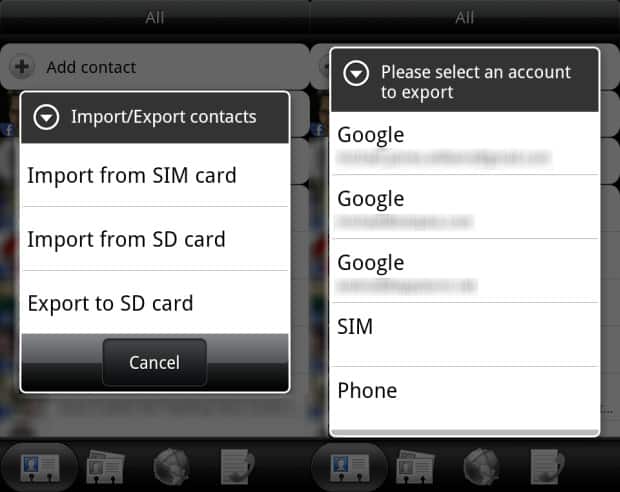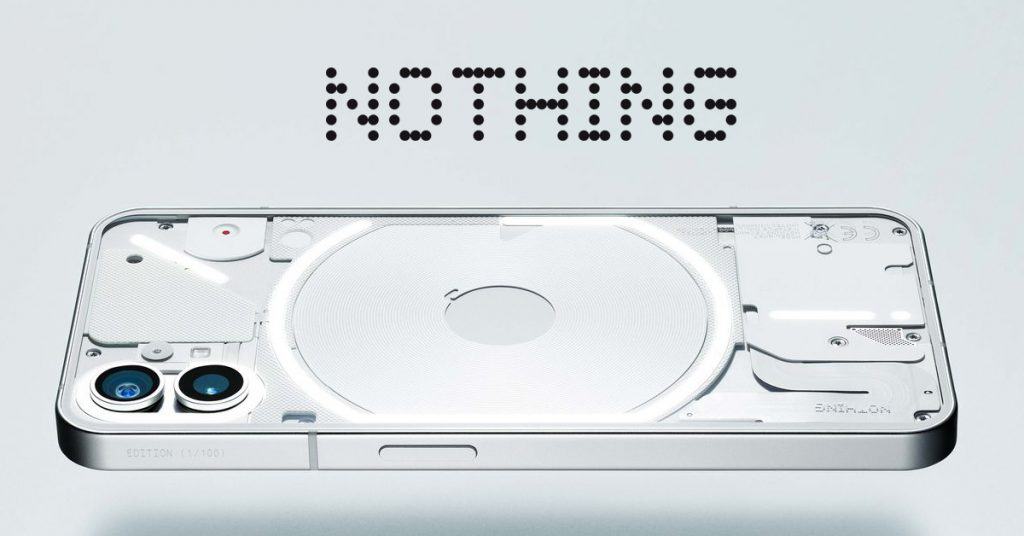Ways to clear space on Android storage
When you have used an Android smartphone for a period of time, it’s better to free up the Android storage. Here, we’d like to suggest you some tips to try.
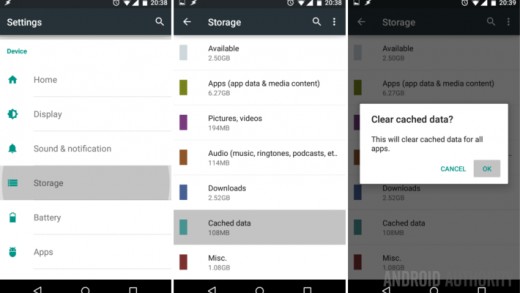
Clear space on Android storage: easy yet helpful tips
The first way to clear the Android storage is uninstalling all the apps that you don’t usually use by going to Settings>Apps. There is information about the space occupied by each app. So, you can calculate how much space will be free up after you delete the app. Secondly, clear cache and temporary files. Let us remind you that the space occupied by the app = data saved in the app + the app itself. So, what occupies most space in your phone seems to be the data within the apps. In order to clear cache or junk file piled up over time, go to Settings>Apps and tap “Cached data”.
The third way is using SD Card and moving data to there. This is an easy and helpful solution to clear space on Android storage. Many Android phones come with microSD card slots to expand the internal storage. And price of microSD cards depend on the capacity and the brand. Usually, you can purchase a fairly good one at around $18. Then, all you need to do is inserting the microSD card and moving music, videos, pictures and other files there. Moreover, the SD card can be connected to your computer. So, you can save the SD card’s space by moving the data to your PC.
Last but not least, clear videos, music and downloads. For videos, you can move them to cloud or a computer. In case of MP3s, you should use Spotify or a music streaming service. Some of your downloads occupy space considerably. Therefore, if you don’t need any of them, just delete.
Clear space on Android storage: round up
Now, let’s sum up what you can do to clear space on Android storage: uninstalling apps that are not need; clearing cache and temporary files; using microSD Card; clearing videos, music and downloads. We believe these tips will help you free up your storage. So, let’s apply them next time when your phone need to be cleaned!