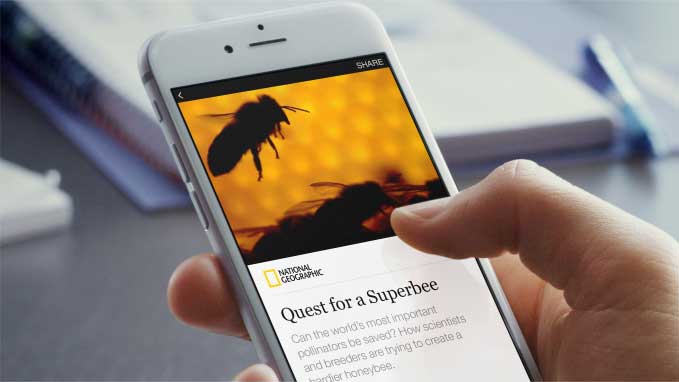iPhone Display: How to Make it Easier to Read?
Do you have troubles reading on your iPhone display especially since the release of iOS 10.3? We’ll give hot tips to avoid eye strains.

How to Make it Easier to Read?
The easiest way to make your iPhone display easier to read is to increase the font size on you iPhone. Just go to Settings > General > Accessibility > Select Larger Text. There you can find a sizing bar where you can choose the font size that’s most comfortable for you. If this is not enough, try to bold your iPhone’s font. The font of all your your iPhone’s system and apps and will appear bold. Go to Settings > Display & Brightness > Turn on the ‘bold text’ option. Afterwards, just restart your phone and that’s it!
Our next tip is to increase contrast on your iPhone. Notifications appear on a blurry and milky white background, which makes them hard to read. Go to Settings > General > Display > Increase Contrast. You can also zoom the whole screen, or only parts of it, depending on your personal preferences. Go to Settings > Display & Brightness > Scroll down to Display Zoom and select the View option > tap Zoomed > tap Set. Actually, very easy huh?!
Coming to our last iPhone display tip: colorful, bright and even dynamic wallpapers are very nice to look at but this could be a little bit distractive for your eye. That’s why it’s better to set a wallpaper that is quiet and dark. Go to Settings and in Display & Brightness you can change your wallpaper.
iPhone Display: Tips to read it easier
Those are tips to make your iPhone display easier to read . So, we hope those iphone tips will be helpful for you. If you want to know more about smartphone tips, just keep following our page for more interesting tips! Furthermore, we would like to know, what do you think about our tips. Please, let us know in comments