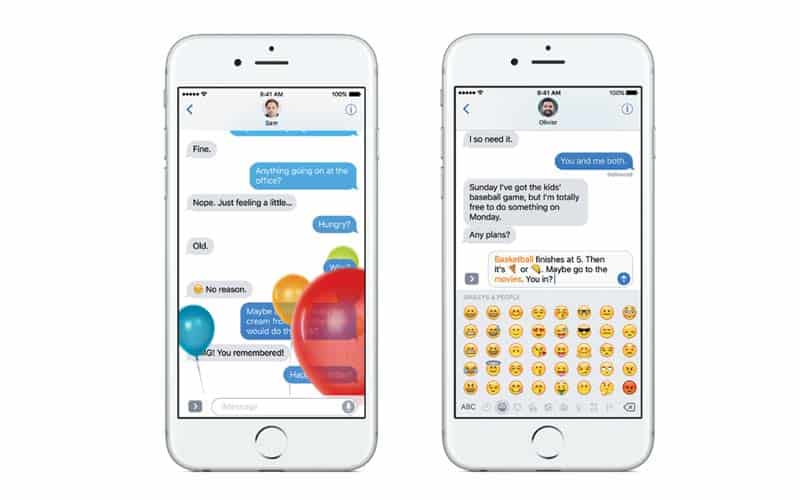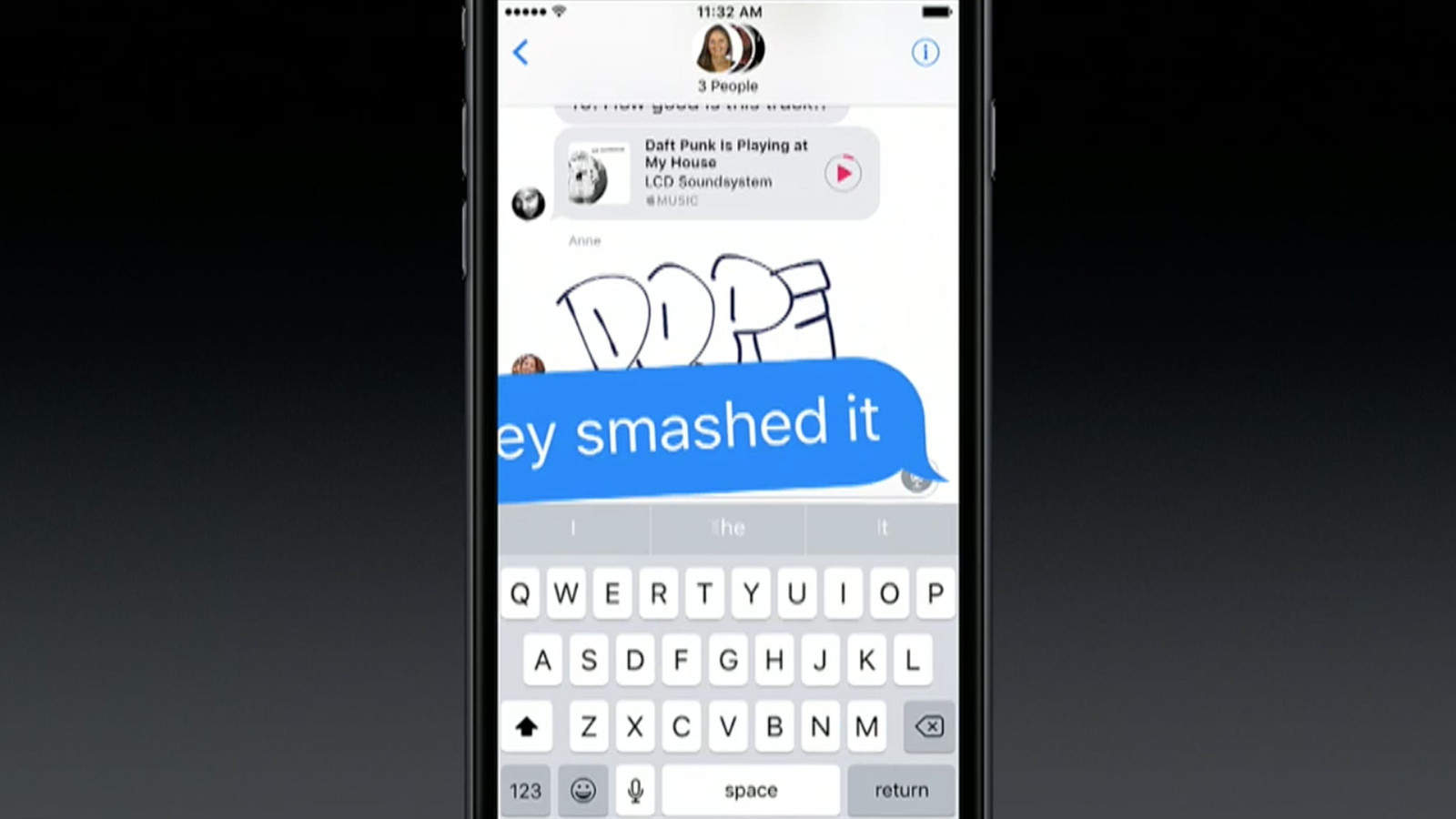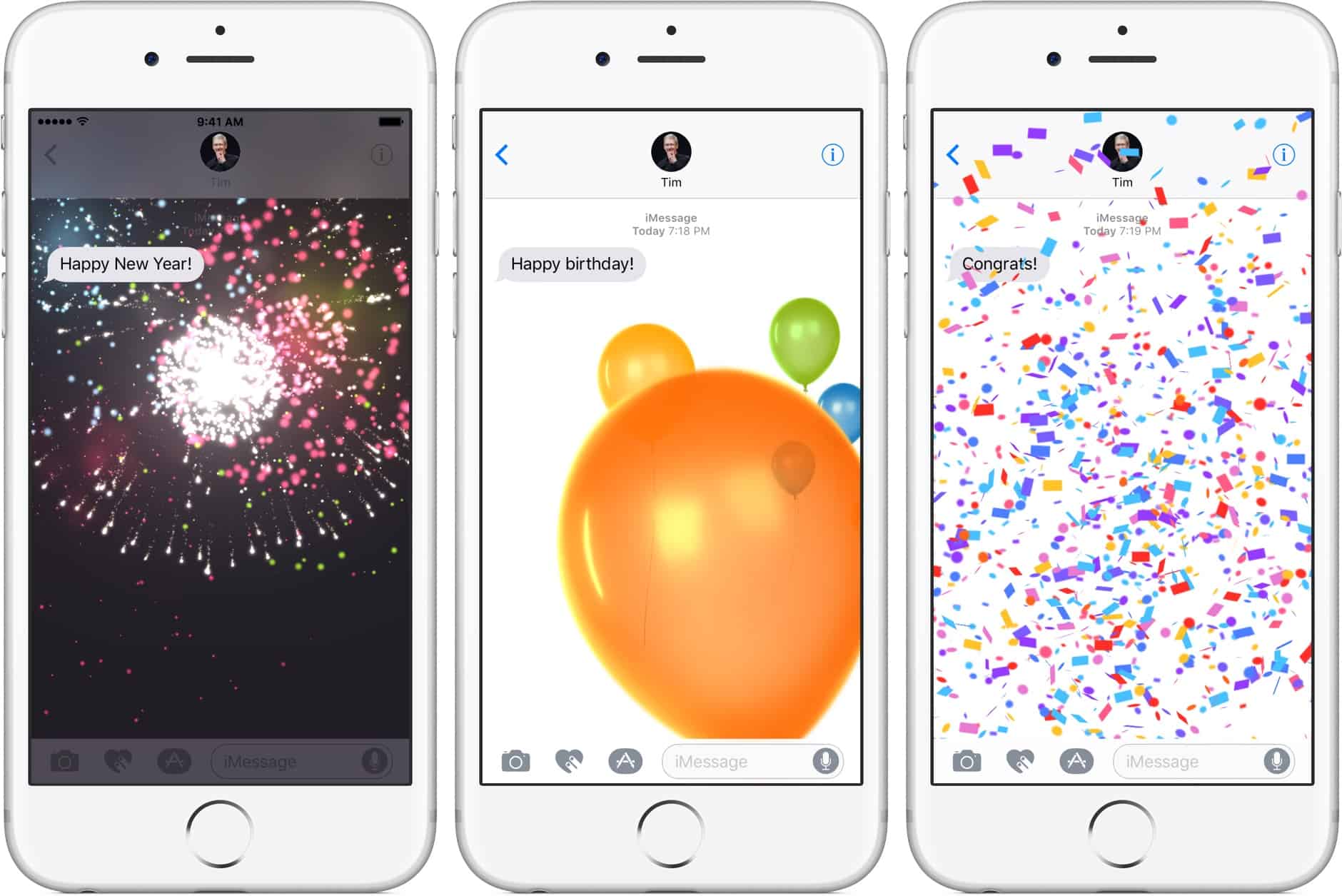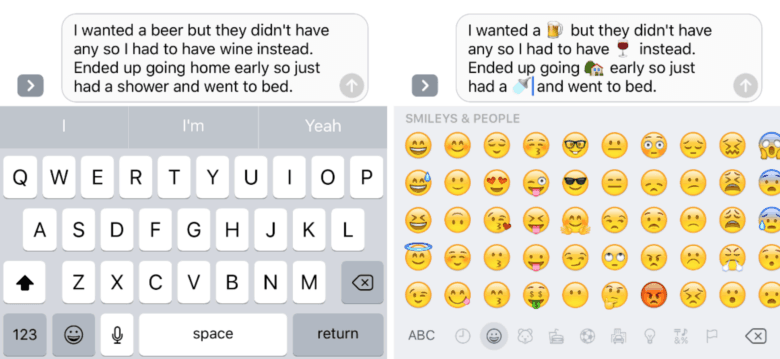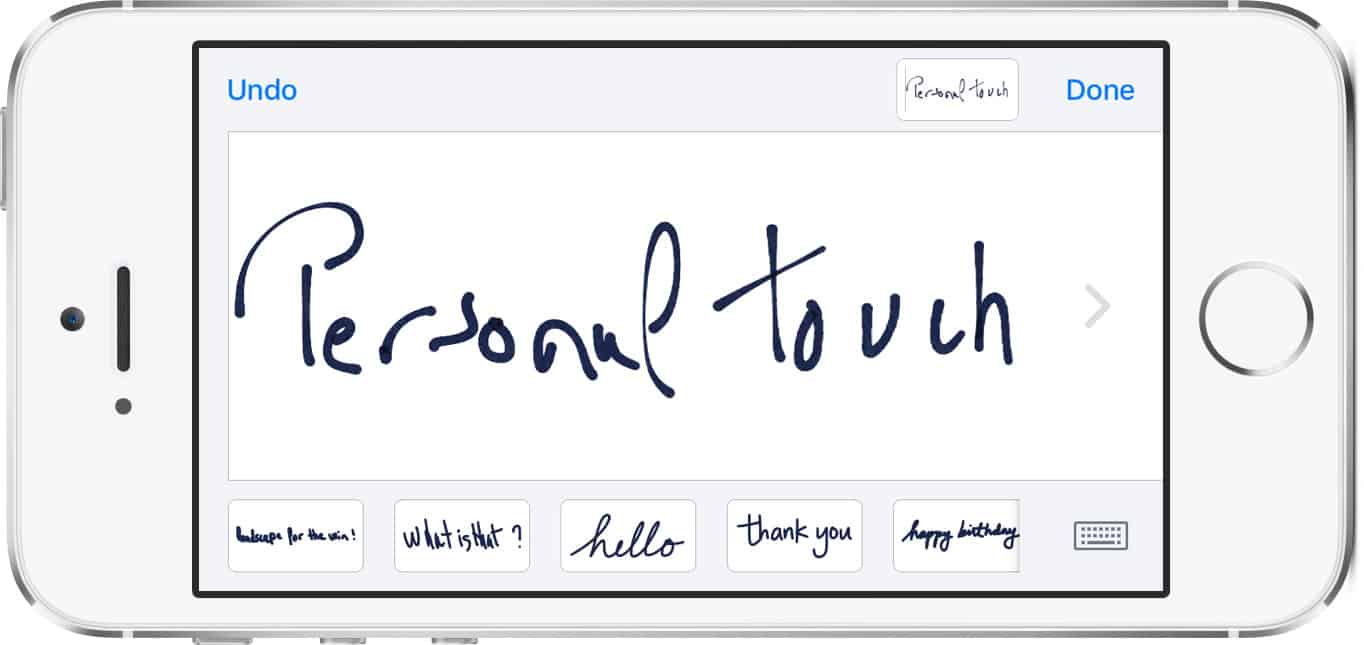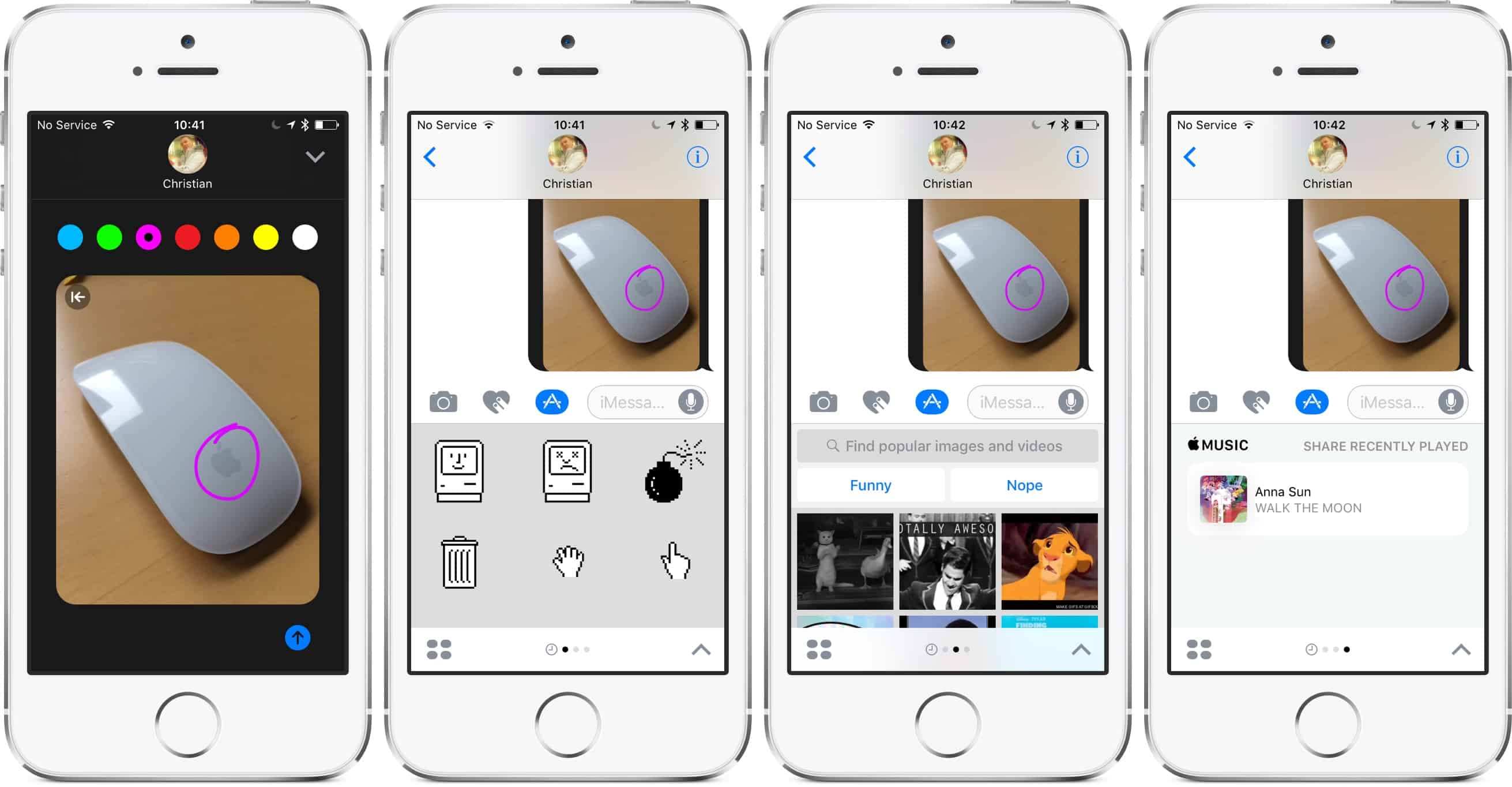Messages on iOS 10: do you know all of these?
To this moment, all of you have already updated to iOS 10 and might experience new and fascinating features from it. However, do you make the most of your message features on your device? Let’s have a look to check!
Bubble Effect – four types of effects to explore
Bubble effect comprises of four types, namely Slam, Loud, Gentle and Invisible Ink. With Slam, messages will appear with a puff of dust rising off the screen where it landed. Loud and Gentle are the two opposite effect. If Loud sends a giant bubble that shakes before settling down into place, Gentle sends a tiny bubble that meekly slips into place. Invisible Ink, exactly like its name, will hide your messages, and you can see them by swiping it out of the way.
To use Bubble Effect, firstly, enter the message you want to send. Then press firmly (3D touch) and long press (no 3D Touch) on the Send button. You select the Bubble tap at the top and choose the effect you want to apply. The receivers will see the effect when they open iMessage.
Screen effect – five kinds are waiting for you
Screen effect has five types of effect for you to choose. “Balloons” send multi-color balloons floating across the screen. “Confetti” throws multi-color confetti from the top of the screen. ‘Lasers” fills the screen with lasers. “Fireworks” sets off multi-color fireworks from the central of the screen. And “shooting star” launches s starburst shooting from the left of the screen. Just follow the same steps like Bubble effect. You can choose among different effects by swiping across the screen. After you finish, just tap the Send button.
Words become emoji
How interesting and vivid it is when your words can be turned into emoji. For example, instead of typing the word “beer”, you can change it as beer emoji in the store. So, how to do this funny thing? After writing your message, press the emoji button. Your text will be analyzed, and with words can be symbolized, they will be given the emoji to replace. Very simple and easy, right?
Handwritten note – make the messages funnier
Adjust your phone to landscape format. A blank space will shown and you can draw a message on it. In case you don’t see that space, tap on the button with a squiggly line on it. You can create your own handwriting or can use the available types of Apple. Your handwriting messages can be saved and you can use it next time. To edit or remove old drawings, long press on the preview cards and tap “x” to delete them.
Photos decoration
Not only send your handwriting, now iOS 10 allows you to draw on your photos. Markup is the tool integrated in the device permits you to decorate for your photos. Choose a photo, and before sending it, press Markup button in the left hand corner. From then, you can draw, write or edit your photo. And the good thing is your edited photo won’t be save in your library.
Tips to make use of messages on iOS 10
Above are 5 noticeable tricks from messages of iOS 10. If you don’t know any of those, let’s try it right now. We bet that much fun is waiting for you ahead.