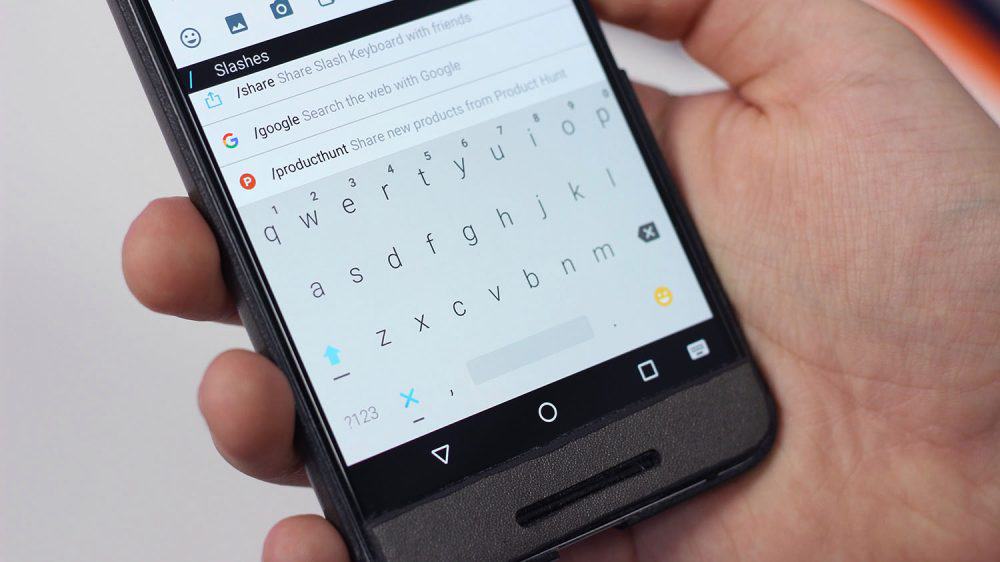Tips to change Android Keyboard
Like many other Android functions, the virtual keyboard can be customized to your own wishes. For example, you can disable autocorrection, change the input method, or install a completely new keyboard. Today we will show you how to change the Android Keyboard.
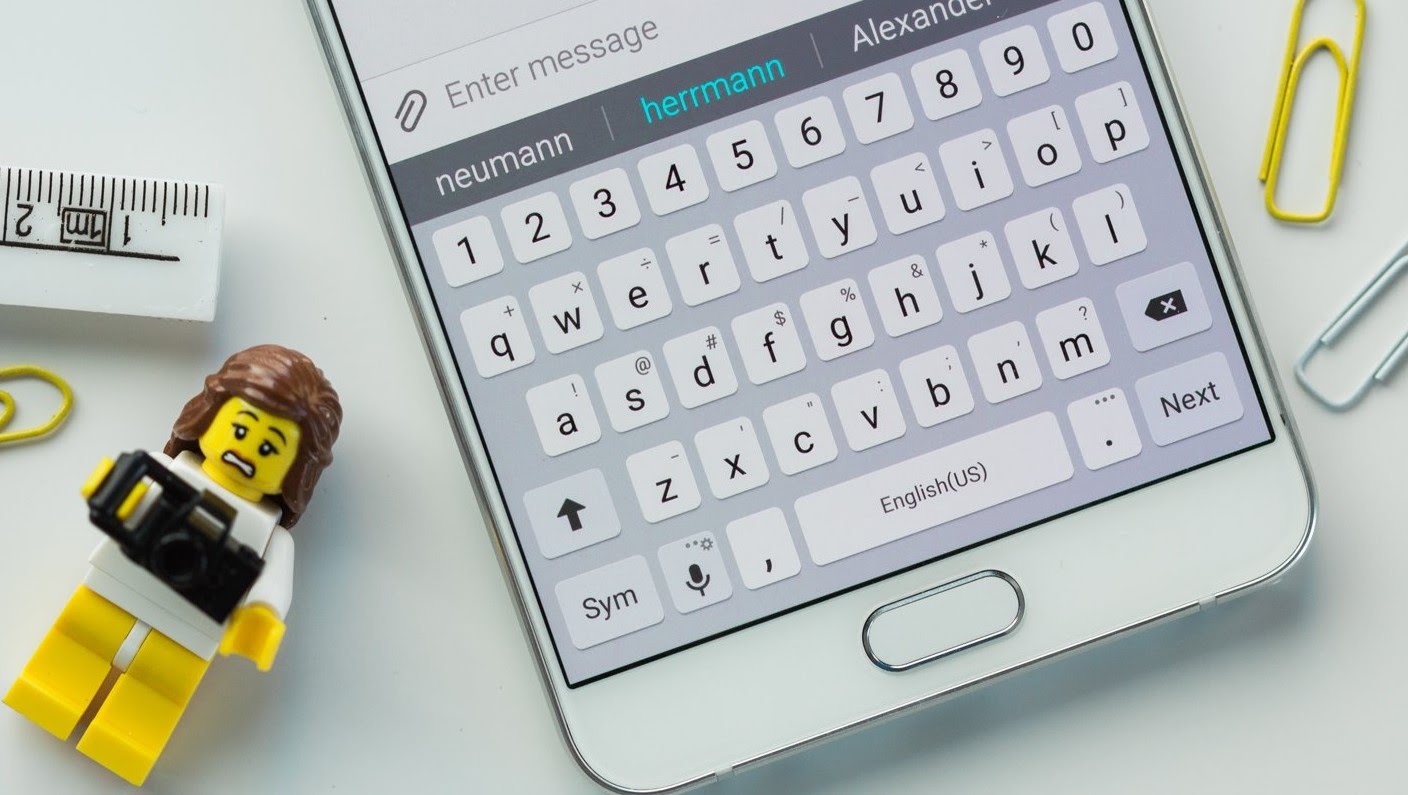
How to change Keyboard on an Android
The keyboard which is installed by fault offers countless settings. For example, you can deactivate the annoying key tones, adjust the autocorrection or change the design of the keyboard. But sometimes we want to set our phones with new a background, design or even keyboards. It is not as difficult as many think.
The first thing you need to do is to go to the Play Store to download and install a keyboard. In the Play Store, you can find thousands of keyboards to choose from. Just type “keyboard” in the search bar and you will get plenty of options to download. Tap on them to get more information about them and choose the you like the most.
After installing your new keyboard app, you need to change it now. Android offers two methods for changing the keyboard. The first option is the old-fashioned way: go to Settings > Language & input > Current keyboard > tap on your newly installed keyboard. The other method to switch to another keyboard is actually a shortcut of the option before. With this method, you can quickly switch keyboards in the middle of a message. Just start typing something, pull down the notification shade while the keyboard is on screen. There you can see ‘select keyboard’. Tap on it and select your new keyboard. That’s it, very easy, right?
Tips to change Android Keyboard
We hope that these tips really benefit you, and they all work as well. Basically it is very easy to change the Keyboard on your Android, but if you have any question feel free and ask us!